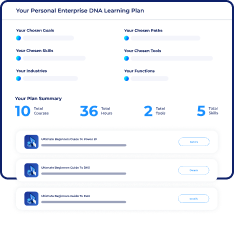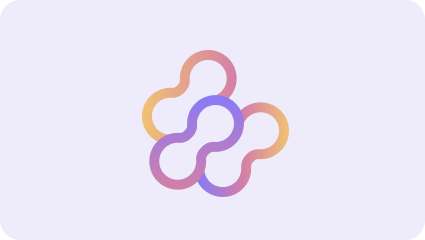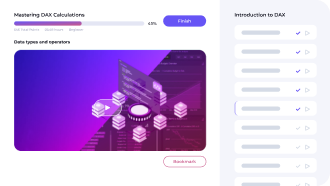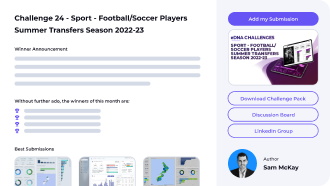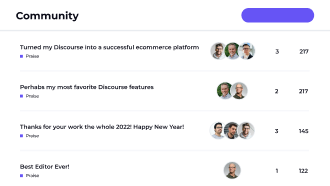Custom Visual Guide
As Timeline
Sam McKay
CEO & Founder
As Timeline
Visualize your dates and times with gantt or team-rota style. Simple, effective, and easy to use.
Plan and track equipment, people, or anything up to millisecond precision. Find gaps and overlaps from dates and times. Get detailed understanding of time based data in a single glance.
Handles even large amounts of data easily and fast.
Possible uses cases:
1) Plan and track use of equipment
2) Roster planning
3) Production planning
Usage:
Select mandatory data roles: entity and start (date). You can optionally select category, end (date), tooltips, and overlay texts.
Style
You can select gantt-styled chart(stacked) or rota-planning chart(non-stacked). Stacked chart displays categories of entities on separate lines, while non-stacked shows all categories of single entity on single line.
Overlay texts
You can assign multiple overlay texts. Each datarole appears in new line. Overlay text apperance can be customized for each line separately. Following settings are available: Color, Alignment, Size, and Effects.
Multiselect Tool
Data items can be selected by clicking an item. Selected data will update data shown on other visuals. Clicking an item achieves different selection, which can be customized. Possible selections are: single item, single category of an entity, all items of an entity, single category across entities, all before, all after, overlapping, non-overlapping and clear selection. Each of these can be enabled or disabled separately.
Additive multiselection
When enabled, clicking an item adds to selection. Selection can be cleared by clicking white space. When disabled, clicking item clear previous selection.
Entity separator
When the feature is turned on, separator line will drawn between entities. Truly effective feature with stacked chart which is sorted by entity. It will clearly display which categories belong to single entity.
Sorting
Data can be sorted by clicking text label of axis. Click y-axis once to sort by entity (default), twice to sort by category. Click x-axis once to sort by start date, twice to sort by end date.
Category Colors
Each category can be assigned a custom color.
Custom data-area size
By default the area of databars (timelines) is fitted to available visual size. Custom size can also be defined.
Interated Help
When mandatory data-roles are not present (but at least one data role is selected), visual displays help page.
What’s new in 1.5.1?
- New feature: Overlay texts to databars.
- New feature: Today bar.
- New feature: Custom sized data area.
- New setting: Enable/disable scales.
- New setting: Line color (scales, legend font).
- New setting: White space clears selection: on/off.
- Fix: Selection kept after sorting.
- Fix: Default color can be changed when no category.
- Fix: No data text shown when empty data set.
- Separator freely selectable text string.
- Settings rearranged.
Note the updated privacy policy.
Loading
Capabilities.
- Can read and make changes to your document
- Can send data over the Internet